How to Secure Your Home Wi-Fi Network
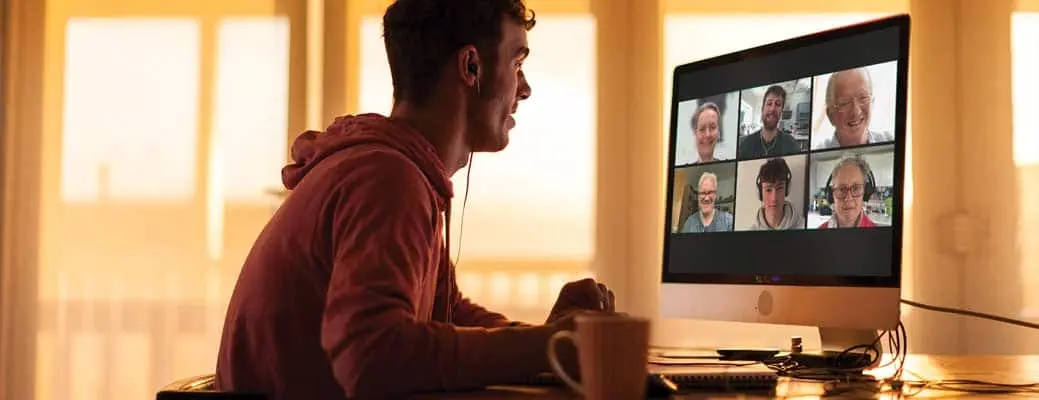
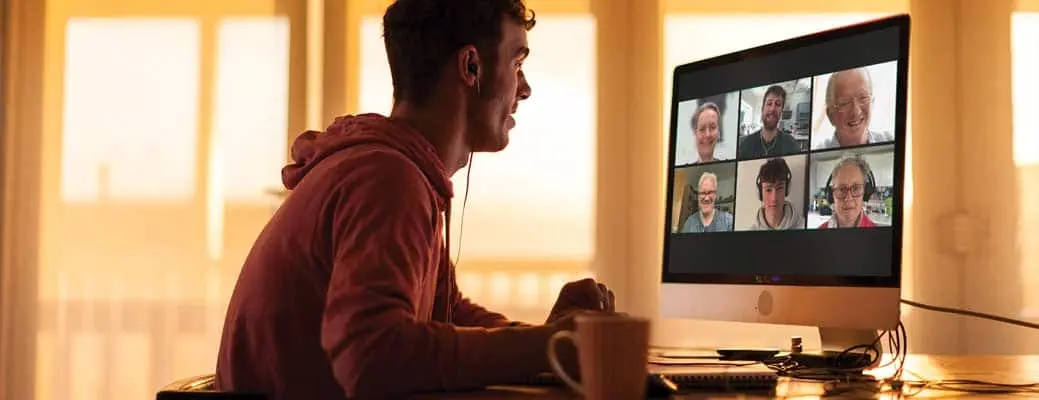
Your wireless network is automatically protected by a password, so that means your home network is secure, right? Not so fast. It takes a multi-pronged approach — and a few ongoing actions — to adequately protect your home Wi-Fi.
Here, we share the steps you need to take to set up a secure home network and keep your personal information safe online.
Your wireless router comes with certain default settings including a name, known as an SSID (service set identifier). In most cases, the pre-determined SSID will reveal information about the router that hackers can use to tap into your network, such as router vulnerabilities or clues that help them determine the router’s default password.
Protect your home Wi-Fi by changing the SSID. Be careful not to include details that can help hackers discover who the network belongs to, like your name or address number.
Tip: Take your network’s protection one step further by turning off network name broadcasting. This feature will prevent your network from showing up on nearby devices.
Your router will also be equipped with a default password. Changing this password will make it more difficult for hackers who have experience tapping into private networks to get in. And remember — your password should be hard to guess, but easy to remember.
When you change your network password, all of the devices connected to the network will be kicked off until the new password is entered. You will need to reconnect your devices when you reset the password, but this also locks out users who may be using your Wi-Fi — but shouldn’t be.
Encryption is one of the best methods you can use to protect your home Wi-Fi. Encryption puts the data you send via your network into a code, making it far more difficult for hackers to obtain personal information. The best option for encryption of Wi-Fi networks is Wi-Fi Protected Access 2 (WPA2), which is a standard feature of newer routers. However, encryption is usually disabled as part of the router’s default settings. Make sure encryption is turned on to set up a secure home network.
Remote access allows you to manage your router’s settings and configuration from any web browser — no matter the location. When you turn this feature off, you make it harder for hackers to gain access to your home network.
Your router, like most devices, is programmed to perform various functions. A router’s programming is called firmware. By keeping your router’s firmware up to date, you’re also keeping your router up to date with the latest security features.
When your router is on, it’s connected to the various devices you use, like a computer, smartphone, tablet or other smart device. That means someone who hacks into your network will have access to all of the connected devices, including those that contain sensitive information. By turning your network off when it’s not in use, you eliminate the hacker’s ability to access connected devices.
A guest network is a separate access point you can create to allow guests to access your Wi-Fi. This keeps them off of your primary network, which connects all of your devices that contain your personal information. Most newer routers can support a guest network, but you’ll need to set it up.
Farm Bureau can help you protect your personal information. Talk to your local Farm Bureau agent about purchasing Identity Services and Fraud Expense Coverage.